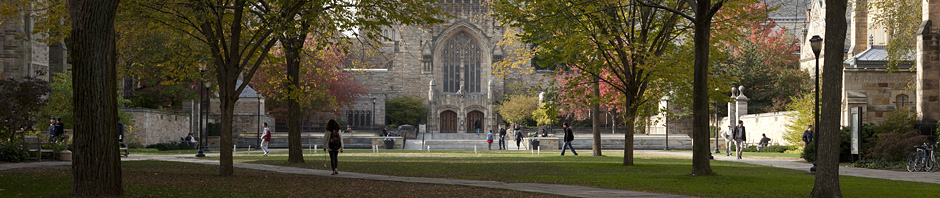Frequently Asked Questions by Patrons to Law Library Book Monitors
Academic Calendars
Access Policies
The Law Library is open to all members of the Yale community, including alumni and alumnae. Everyone entering the library will be asked to show a valid Yale University identification card, a Law Library pass, or a green Yale University Library privileges card. We do not honor Yale University Library desk passes or stacks passes. The Library’s facilities are also available to faculty and students from member institutions of Research Libraries Group (RLG) and New England Law Libraries Consortium (NELLCO) upon presentation of a valid identification card from the home institution. Please apply for a pass at the Circulation Desk.
Anyone wishing to use the government documents collection may request access.
Special privileges passes may be applied for at the circulation desk by members of the Bar and scholars needing access to the library’s unique collections.
Yale Law students should obtain a current Law School validation sticker from the Registrar’s office.
Follow this link to see our complete privileges policies.
Access to Electronic Resources (Databases, online journals, etc.)
Access to electronic resources is contractually limited to currently employed faculty and staff and currently enrolled students of Yale University and its immediately affiliated institutions, and therefore does not allow remote access to Non-Yale users. At least one research station with access to Yale Library’s subscription database and electronic resources is available for use at each library.
Yale alumni can also register for free access to the online database JSTOR. Please click here to register: http://www.aya.yale.edu/content/jstor-access
Access to Wall Street Journal
- Go to this website on the Inside YLS site: https://inside.law.yale.edu/Research/305/default.aspx
- Click on the last Site Link (‘The Wall Street Journal’)
- This will take you to a special portal where you can create a new WSJ account or link your existing account to the Yale access plan.
Adobe Photoshop
- The Level 2 computer workstation attached to the flat scanner has “Adobe Photoshop” installed on it.
This computer requires YLS log in.
Audiobooks (How to download them)
I wanted to let you know that the law library provides access to popular fiction and non-fiction downloadable audiobooks. We’ve recently purchased a bunch more fabulous popular downloadable audiobooks, as well as some language learning audiobooks, to help jolly your year along.
Here are the basic steps to access them:
Create an account (if you haven’t done so already)
- Go to the website here: http://yalelawct.oneclickdigital.com/#/discovery/eaudio, and click on ‘Register’;
- Fill in all the basic details on the Create an Account Page. The Access Code is yalelaw. You’ll only need to use this once, to create your personal account username and password;
- Once you’ve created an account, you’ll be all set. In future, you’ll just login with the username and password you created;
Start listening on your smartphone
- Assuming you’re going to be listening on a smartphone, you need to download the OneClick Digital app to your android or iphone;
- You’ll then login to the app from your smartphone using the username and password you created earlier;
- You can then search / browse and download directly to your phone.
Tip for browsing: Always log into your account before browsing, as this will give you a better view of what is currently available.
If you have any suggestions for audiobook purchases, please fell free to send them to me: julian.aiken@yale.edu
Bikes (How to rent one)
http://to.yale.edu/bikeshare
Bloomberg Terminal
Bloomberg Professional access is open to the Yale University Community.
• To log in onto the terminal:
User: bloomberg Password: yalelaw (all lower case)
• If you want to create your log in account, just leave the fields blank and hit [Enter]To sign up for Bloomberg Law, please fill out this form: https://profile.bna.com/bloomberglaw-activate/
On how to use the Bloomberg Terminal go to: http://guides.library.yale.edu/Bloomberg
Downloading or using the data accessed from this terminal is RESTRICTED to YLS Faculty, library staff, and current YLS students.
Blue Carrel Slips
- Where can I get blue carrel slips?
At the L3 Circulation Desk.
Book Alarms
If Circulation Desk is open:
- If patron is entering and the book alarm goes off, please ask them to report to the Circulation Desk to investigate the cause.
- If patron is exiting, please ask them to report to the Circulation Desk to investigate the cause.
If Circulation Desk is closed: - If patron is exiting and the book alarm goes off, check for any Law Library material and look for any of the following:
— A current “Due Date” slip (back of the book), — Self-Checkout receipt.
If neither of these apply, then please fill out the “Manual Borrowing Log.” - If patron does not have any Law Library items, then the patron may leave.
Borrow Direct Books at Law
- After July 1, 2017, Borrow Direct books circulate for 16 weeks (no renewals)
- To place Borrow Direct requests, please go to: http://library.law.yale.edu/borrow-direct-and-interlibrary-loan
- Borrow Direct items can be picked up and dropped off at the Law Library’s Circulation Desk.
- Problems with Borrow Direct or your Orbis account? Go to: http://resources.library.yale.edu/claimsreturned/
Borrowing and Circulation for Alumni
Carrels (Carrel Assignments)
- Where do I sign up for a carrel?
See Shana Jackson in the Library Administrative Offices (3) - Where can I find carrel assignments?
There is a binder at the Circulation Desk in the Reading Room (L3) - Can I use an unoccupied carrel?
Yes, but you may need to vacate if the person assigned to it returns. - Can I keep Law Library books in my carrel?
Yes, but they must be checked out to your account and all books must have a
“Blue Carrel Slip” that is provided by the L3 Circulation Desk staff.
Cell Phone Chargers
- Cell phone chargers and laptop chargers returned after hours should not be place in the Book Monitor’s “After Hours Box” as they are still checked-out to the patron’s account, therefore, they should be deposited in the return box or place them on top of the Circulation Desk for discharging the next day.
Computer Help Desk
- Where is the Computer Help Desk located?
Level 2 of the library. Direct students to the elevator opposite to the Circulation Desk. (accessible by elevator – press L2), or just call # 2-4173
Copy Machines
- We no longer have copy machines that take cash or copy cards, therefore, if you are a visitor or do not have a Yale Net ID, you’ll need to create a Print ID at https://ris-systech2.its.yale.edu/ris/uniprint_funds/martian_form.asp
- and to add funds (with Visa or Mastercard) to your Print ID please go to:
https://ris-systech2.its.yale.edu/ris/uniprint_funds/default.asp - Once your Print ID has been activated, then log in onto any of the following Copy/Print locations:
Source Cite Room (L3), inside the copy room.
Level 2 in the Computer Lab area. (accessible by elevator – press L2)
Level 1, next to the F&I Administrative Office (accessible by elevator – press L1)
LES – Down the hallway, on your right.
Course Reserves Online Form:
Course Reserves Search Options
- To search by course name or professor’s name: http://morris.law.yale.edu/screens/course.html
Deliveries & Parcels
- Can Book Monitors sign for parcels and/or deliveries if no one is available in the Administrative Offices?
No
Downloadable Audiobooks
I wanted to let you know that the law library provides access to popular fiction and non-fiction downloadable audiobooks. We’ve recently purchased a bunch more fabulous popular downloadable audiobooks, as well as some language learning audiobooks, to help jolly your year along.
Here are the basic steps to access them:
Create an account (if you haven’t done so already)
- Go to the website here: http://yalelawct.oneclickdigital.com/#/discovery/eaudio, and click on ‘Register’;
- Fill in all the basic details on the Create an Account Page. The Access Code is yalelaw. You’ll only need to use this once, to create your personal account username and password;
- Once you’ve created an account, you’ll be all set. In future, you’ll just login with the username and password you created;
Start listening on your smartphone
- Assuming you’re going to be listening on a smartphone, you need to download the OneClick Digital app to your android or iphone;
- You’ll then login to the app from your smartphone using the username and password you created earlier;
- You can then search / browse and download directly to your phone.
Tip for browsing: Always log into your account before browsing, as this will give you a better view of what is currently available.
If you have any suggestions for audiobook purchases, please fell free to send them to me: julian.aiken@yale.edu
DVD’s
- DVD’s are locked, but they can be unlock after hours by using the “unlock tool” stored in the Book Monitor’s Desk (bottom drawer) in the Reading Room. Once they are unlocked, then they can be checked-out by the patrons using the self-check-out machine at the Circulation Desk. To learn how to use it, just ask any of our staff members at the Circ Desk. (or me)
P.S. There is another “unlock tool” at the Circulation Desk that you can use, if needed. - Yale Law Library Video Collection: http://morris.law.yale.edu/search~S1?/ftlist^bib82%2C1%2C0%2C1976/mode=2
Popular Movies in the Reading Room: http://morris.law.yale.edu/search~S1?/ftlist^bib78%2C1%2C0%2C1075/mode=2
And other collections:
| Selected Collections and Lists (8 entries) | ||
| Topic |
# of Titles |
|
|
1 |
September New Acquisitions by Title |
810 |
|
2 |
September New Movies–Arranged by Title |
500 |
|
3 |
Lexis Understanding Series by title |
61 |
|
4 |
Yale Law Library Video Collection |
1976 |
|
5 |
Nutshells by title |
631 |
|
6 |
Popular Movies in Reading Room |
1075 |
|
7 |
Restatements by subject |
772 |
|
8 |
State House and Senate Journals |
423 |
e-Audio Books
http://yalelawct.oneclickdigital.com/
Here are the basic steps to access e-audiobooks: Create an account
1. Go to the website here: http://yalelawct.oneclickdigital.com/Home/Featured.aspx , and click on ‘Register’
2. Fill in all the basic details on the Create an Account Page. The Library Access Code is yalelaw. You’ll only need to use this once, to create your personal account username and password;
3. Once you’ve created an account, you’ll be all set. In future, you’ll just login with the username and password you created;
Start listening on your smartphone
1. Assuming you’re going to be listening on a smartphone, you need to download the OneClick Digital app to your Android or apple phone;
2. You’ll then login to the app from your smartphone using the username and password you created earlier;
3. You can then search / browse and download directly to your phone.
Tip For Browsing: Always log into your account before browsing, as this will give you a better view of what is currently available.
Exams
Exams are posted and available online (YLS community only – net ID & password required) Refer patrons to: http://morris.law.yale.edu/search~S2/a
Also, hardcopies of exams from the last 6 years are shelved in the Permanent Reserve area under call # YL 13 (previous years are going to LSF)
Any questions/problems accessing exams should be referred to cesar.zapata@yale.edu
Fax Machine
- Is there a fax machine for student use?
Yes, in Level 2 across from the “Computer Help Desk.”
Fire Alarm
- All people must exit the building. Do NOT use the elevator.
Food
We only have three policies here at the Law Library:
- No Food
- No Food
- And, No Food (including ice cream, or open containers)
Please do not hesitate to tell your classmates that food is not allowed in the law library, so if you see someone walking into the library with food, please politely ask them to remove it from the premises.
Thanks, Cesar
P.S. Also a reminder, that of course, you as book monitor are not allowed to eat any food at the desk. If you must do so, please step out of the library.
Glossary
- UES – Upper East Side – Level 1
- LES – Lower East Side – Level 1
- RR – Reading Room – Level 3
- SML – Sterling Memorial Library
- SSL – Social Science Library
- CCL – Cross Campus Library (Now called “Bass Library”)
- F&I – Foreign and International
2 & 3 Hole Adjustable Puncher Machine
• The 2 & 3 hole adjustable puncher machine is located by the copy machine area in the Source Cite location in the Reading Room.
• There is an additional machine in the F&I Reference Desk area (Level 1)
• The 3-hole puncher across from the book monitor’s desk is not adjustable.
Hours (Library, Circulation and Reference Hours)
Inter-Library Loan Service
- Just a reminder not to renew ILL books in Sierra. If a patron needs an ILL renewal they can send an email to Alison.Burke@yale.edu or you can just let her know by some other means. An extension renewal must be obtained from the lender before renewing it in our system. If someone checks out an ILL book that is due sooner than they’d like, use the checkout date on the band for the time being and again have them contact Alison (the ILL email is right on the band)
Also, when checking out ILL books, please manually change the due date, as ILL’s do not check out for the standard one month loan period - To place an ILL request, go to: http://library.law.yale.edu/borrow-direct-and-interlibrary-loan
Internet Access (Guests)
- This application will allow members of the Yale community to give guests to Yale (guest speakers, conference attendees, collaborators, etc.) temporary access to the Yale Network for periods from 1 to 14 days.
- https://secure.its.yale.edu/guestreg/
Library Database Passwords
https://yaleedu.sharepoint.com/sites/Yale%20Law%20School/library/305/default.aspx
Locations (Maps)
- http://library.law.yale.edu/maps
- Upper East Side – Take the library elevator to Level 1, follow corridor to end of the tunnel and you are there.
Lower East Side – Follow the above directions and turn left at end of tunnel. Take staircase to LES.
Rare Book Room – accessible by elevator – press L2
Acquisitions – Technical Services – accessible by elevator – press L2
Foreign & International Office – accessible by elevator – press L1
Administrative Offices – Level 3
Rooms # 001, 002, etc, are located in Level 2 of the library.
Closed Carrels # 0008A – 0008G are located in the F&I Reading Room area (L1)
Closed Carrels # A106 – A112 are located at the far end of the Upper East Side (commonly knows as the “Mezzanine Area”)
Computer Help Desk – accessible by elevator – press L2
Lexis and Westlaw printers – (Level 1) – across from the Foreign & International Office – accessible by elevator – press L1
Yale Law Journal Office # 452 – Law School building on the 4th floor.
Mail Room – Law School – accessible by law school elevator – press 2M
Mail Room – Law Library – accessible by elevator – press L2
Registrar’s Office # 102, Law School building on the 1st floor.
Faculty offices and other Law School locations
Lost & Found
-
Is there a lost & found within the library?
The main Circulation Desk (L3 – Reading Room) has a small lost & found, but the main location for lost & found is at
the YLS Building Services Office #130. (First floor of the Law School Building across from the Wall Street Security Guard desk).
Microfiche/Microfilm Collection (Scanners and Readers)
- The Microfiche Collection is located in the Upper Rast Side (L1) right across from the fish tank.
- An updated fiche reader (ScanPro 2000) as well as a step by step user guide is now available for use on the Upper East Side.
- If you need assistance in viewing or copying fiche material please consult with a librarian in the Foreign and International offices located on L1.
Mike Widener (Rare Book Librarian)
- Where is Mike Widener’s office located?
Level 2 of the library, Room # 004 (accessible by elevator – press L2)
Mike Widener is the Rare Book Librarian
Missing Books Form
NEW YORK TIMES
Several years ago the Yale Law Library became the first law school to obtain an institutional license for digital subscriptions to the New York Times (this is restricted to Yale Law School students, faculty, and staff). Included in the institutional license are access to nytimes.com and New York Times smartphone and tablet apps. The academic license does not include crossword puzzle access.
If you did not receive a welcome email, please contact Fred Shapiro at fred.shapiro@yale.edu and he can add you to our account. People who already had a personal digital or print account can switch to our license by contacting edu@nytimes.com.
WALL STREET JOURNAL
The Law Library also pioneered among law schools in providing an institutional digital license for the Wall Street Journal. Now, this has been expanded to a campuswide subscription.
To access Yale University’s digital subscription to the Wall Street Journal (including mobile apps), go to: https://partner.wsj.com/partner/yaleuniversity
If you are off campus, you will need to connect via VPN prior to accessing the link.
To access content from off-campus without VPN and to use the Wall Street Journal mobile app, create a personal account using your @yale.edu e-mail address and a new, unique password of your choosing. Those with existing accounts under the old Law School license, do not need to re-register.
WASHINGTON POST
Recently, the Law Library initiated negotiations leading to a campuswide digital license for the Washington Post. See below for information from the University Library explaining the access to the Washington Post online and its apps.
Who has access to the Washington Post online?
Current Yale University student, faculty or staff members have access to the Washington Post online. The Washington Post is accessible to anyone on the Yale network, including Yale Secure Wireless and VPN. Authorized users do not include affiliates of Yale New Haven Hospital.
What about if I am off campus?
To access content from off-campus without VPN, create a personal account using your @yale.edu e-mail address. A personal account will also provide access to the mobile app. Create your personal account here.
How does the registration process work?
- While on the Yale network or connected to VPN, go to the Yale University Library’s registration page for the Washington Post: https://subscribe.washingtonpost.com/specialoffer/#/group/yale*You must be on the network during this first step in the registration process*
- Fill out the registration form using your Yale email address
- A verification email will go to your Yale email address. Follow the link in this message to complete the registration process.
- You now have an account with the Washington Post!
- While logged in with your verified Yale email address, you have full access to https://www.washingtonpost.com/whether you are on or off campus
- You also can download the Washington Post’s apps to any iOS, Android, or Kindle Fire device
Where can patrons receive support for using the apps?
If patrons have specific questions about downloading or using the Washington Post’s apps, these should be funneled through the Post’s customer care team. Individuals can submit a ticket through the Post’s Help Center. They can also email help@washpost.com.
Non-Classed Items in the Faculty Reserve Collection
- What are “Non-classed” items?
Books, DVd’s or even print outs like the Moot Court Briefs, given to us to be place on reserve for a short period of time (for an exhibit, a movie presentation, etc)
These items for the most part do not belong to the library, so they are non-catalog.
Where are they shelved?
In the back of the Faculty/Permanent Reserve area, at the end of the regular collection (bottom shelf along with the oversize items)
How long do they circulate for?
Same as the other items in the Faculty/Permanent Reserve collection: 3 Hours, or overnight, if the person is checking it out an hour before the Circulation Desk is closing.
Can you give me an example of what a non-classed item looks in Morris?
Sure: http://morris.law.yale.edu/record=b1235938~S3
Notary Public Services
Two members of our staff, Shana Jackson (Administrative Services) and Cesar Zapata (Collections& Access Department), are available for this service.
We recommend to please contact them directly for an appointment at:
- Shana.Jackson@Yale.edu (weekdays) or at extension # 2-7593
- Cesar.Zapata@Yale.edu (weekends) or at extension # 2-7294
The offices of both Shana and Cesar are on L3, at opposite ends of the hallways behind the Reference Desk and Circulation Desk respectively.
Overdrive
- To access Overdrive please go to: http://yalelaw.lib.overdrive.com If you have any questions please contact Julian.Aiken@Yale.edu
Parcels & Deliveries
- Can Book Monitors sign for parcels and/or deliveries if no one is available in the Administrative Offices?
No
Pay Stubs for Student Workers
- To get your student pay slips:
Log onto: https://your.yale.edu/
Log in to the Portal — it will be over on the right side of the screen
Type in your net id
Type in your password
Over on the right you will see: My Yale
Under that click on “my pay and info”
This will take you to Pay slip – at this point it should be pretty self-explanatory, you can pull up whatever pay slip you would like, just put in the date in the date field. (see choose a pay slip).
Printing
- Where are the printing workstations located?
Reading Room (L3) across from the Circulation Desk
Source Cite Room (L3), inside the copy room. (This is a COLOR printer, and it charges 0.30 cents per image)
Level 4, behind the elevator shaft (accessible by elevator – press L4)
Level 2 in the Computer Lab area. (accessible by elevator – press L2)
Level 2 “Resume Printer” in-between the Book Eye scanner and the Fax machine.
Level 1, next to the F&I Administrative Office (accessible by elevator – press L1) - How do I print from my laptop?
Go to Printing Procedures at http://www.law.yale.edu/about/ylsprinting.htm - How do I get refunded for printing problems?
Go to: https://ris-systech2.its.yale.edu/ris/papercut/refund.asp - The printer is out of paper or out of order, who should I inform to?
Circulation Desk staff members, otherwise, please call the Help Desk @ 2-4173 (including Toner Refills & Paper Jams) - How do I print if I don’t have a Yale Net ID?
You will need to create a Print ID at http://www.law.yale.edu/about/ylsprinting.htm - How do I add money to my account? Go to:
https://ris-systech2.its.yale.edu/ris/papercut/caslogin.asp?app=addfunds - Transfering Funds from Uniprint to PaperCut:
https://ris-systech2.its.yale.edu/ris/papercut/transfer.aspYou could always suggest to patrons to scan and either email them to themselves, or to use a USB Flash Drive. (see the scannner section for Scan Locations) - Printing at Baker Hall
First floor of Baker Hall, in room 133B, there is a printer available for students using the same Law_BW and Law_Color print queues. The room is open 24×7 and available to the Law community.
In the outer area of 133 we have planned to put a small number of computers available for students. We expect to have this set up by the end of September.
Printer NOT WORKING, please contact:
Loriann Seluga
loriann.higashi@yale.edu
Yale Law School
Student IT Support
203.432.3509
Printing from your Laptop at YLS
- To add funds to your “PaperCut” printing account, please go to:
https://ris-systech2.its.yale.edu/ris/papercut/caslogin.asp?app=addfundsFor other information about the new YLS printing program, go to: http://www.law.yale.edu/about/ylsprinting.htm
Quimbee Tutorials
Quimbee provides tutorials in many subjects, including contracts, property, torts, administrative law, criminal procedural, and evidence, to name a few. Quimbee video tutorials are short and interactive and can complement your class or exam prep. These materials are designed to supplement the Law Library’s current study guide collection.
To access Quimbee, visit https://www.quimbee.com/users/organization_sign_up and follow the instructions to create an account using your law school email address. You can also download the Quimbee App to your smart phone from the Apple App Store or Google Play store.
If you have any questions about Quimbee, please don’t hesitate to reach out to a librarian.
Rare Book Room
- Where is the Rare Book Room located?
Level 2 of the library, Room # 004 (accessible by elevator – press L2)
Mike Widener is the Rare Book Librarian
Reading Room – Lamps on Tables do not turn on
- Turn off the set of switches to the left of the Reference Desk (5 of them) and then turn them back on. That should do it.
Renewing Inter-Library Loan Items
- Courtesy notices are sent for all ILL material 5 days before the borrowed item is due. Renewal requests can be sent to lawill@pantheon.yale.edu.
Please include the ILL number which is noted on the orange book band. Library staff will contact the lending library asking permission to renew the item.
Patrons will be informed of the outcome by the library staff. - By Email: Send an email to lawill@pantheon.yale.edu (RECOMMENDED)
- By Phone: Please call Alison Burke @ 2 – 1640 or Craig Kirkland @ 2 – 8021
- In Person: Bring your Yale ID to the Circulation Desk and speak to a staff member.
Renewing Law Library Books
- Online: Go to our library’s home page and click on “My Account” or the
“Renew Items” under the “My Library” tab. - By Email: Send an email to lawcirc@pantheon.yale.edu
- By Phone: Please call the Circulation Desk @ 2 – 1640
- In Person: Bring your Yale ID to the Circulation Desk
Restrooms
- Where are the restrooms?
Level 4 – (end of hallway on your right – access by stairs or elevator)
Level 5 (end of hallway on your right – access by stairs or elevator)
Level 2 (behind the Computer Help Desk corridor – elevator access – press L2)
Upper East Side (end of tunnel, turn left – access by stairs or elevator.
Résumé Printing
- A special printer for resumes is located in Level 2 across from the ITS Help Desk, in-between the Book Eye Scanner and the Fax machine
(résumé paper is not provided)
Scan On Demand Service
- http://library.law.yale.edu/scan-demand-1
The Yale law library is now offering a free Scan on Demand service.
Scan on Demand is a free, electronic document delivery service that enables the Yale Law School community to request and obtain electronically portions of books or journal articles from the library’s collections. Requests should be made using our ILL software, Illiad http://ill.library.yale.edu/illiad/. If you have not used Illiad for ILLs before, you will need to complete a quick first time user registration. Requested documents will be scanned and delivered within 1-2 business days.
Please note the following:
• Requests may be made for personal use only and are limited to a single chapter, a single article, or up to 50-pages of other material, subject to copyright limitations
• Requests are fulfilled within 2 business days
• Microfilm, rare books and already checked-out items are not eligible
• Requests made for multiple chapters from a single book will be rejected
• No more than 2 requests per day
• We reserve the right to reject any request which might constitute a copyright violation
• We will meet your requests as quickly as possible, but we offer no rush service
If you have any questions or feedback, please contact the Access Services Librarian, Julian Aiken: julian.aiken@yale.edu x.29616
Scanners
- STAND-ALONE SCANNERS
The library has five (5) stand-alone scanners that are free (no charge).
The free-usage scanners are located on:
L5 – BookScan scanner behind the elevator shaft
L4 – BookScan scanner at the top of the L4 stairway
L2 – Bookeye Scanner near the ITS Help Desk
L1 – BookScan scanner adjacent to the Foreign & International Offices
UES – BookScan scanner near the fish tank
PHOTOCOPIERS / PRINTERS / SCANNERS
The library has four (4) multi-function machines (photocopiers/printers/scanners) which are fee-based machines. They are located on:
L3 – Main Reading Room, Room 305C, adjacent to the Source Cite Room
L1 – Outside the Foreign & International Law offices
LES – In the collaborative work space in the center of the room
STAND-ALONE PRINTERS
The library has six (7) stand-alone, fee-based printers:
L5 – Behind the elevator shaft
L4 – Behind the elevator shaft
L3 – Main Reading Room adjacent to the Circulation Desk
L2 – In the computer cluster there are three (3) printers, two b/w and one color. Additionally, there is a desktop printer on the table next to the Bookeye Scanner specifically designated for heavy resume paper.
Charges associated with the fee-based stand-alone printers and multi-function machines:
Black & White Printing or Copying – $.10 first side/$.02 second side
Color Printing or Copying – $.25 per page
Scanning – pdf, tiff or jpeg – $.01 per page (see first section, above, for free scanning)
FAX
There is a free fax machine for students located on L2, next to the table top printer resume printer.
Self-Check-Out machines
- Two self-checkout machines allow qualified borrowers to check out circulating books on their own.The self-checkout machines are located on the Circulation Desk (L3) and by the UES the Circulation Desk at the end of the tunnel (L1).If the patron has overdue or recalled library books, he/she will be blocked from borrowing materials until the recalled items have been returned.
Problems and questions can be directed to staff at the Circulation Desk.Problems using the self-check-out machine? Just write down the patron’s full name and the barcode number on the item and send me that information by email and I will take care of it.
(allow the person to take the item, and let them know that the item(s) will appear on their account in the morning).
Snacks & Soda Machine
- The snacks and soda machines are located on the 2nd floor of the Law School building, where the lockers are located.
Source Cite Areas
- The main source cite area is located at the far left end of the Reading Room (L3). Grove Street side of building.
There are two additional source cite areas in the UES and the LES. - Where do I make arrangements to reserve space for a Source Cite meeting?
See the staff at the Circulation Desk (L3).
Source Cite Procedures and Calendar
Stacks (Maps)
- http://library.law.yale.edu/maps
- There are 5 levels of stacks in the Law Library:
L1 is where the Foreign and International Collection is located.
The East Side is accessible by exiting the elevator on L1 and walking through the Foreign & International Collection and through another corridor.
At the end of the corridor is the Upper East Side (UES) and to the left is a staircase leading to the Lower East Side (LES).
L3 is the Reading Room.
L4 and L5 are accessible by the stairs near the Reading Room book monitor and the elevator.
Stack guides are available at the Reference and Circulation Desks as to locations of the various classifications.
Stata, SPSS, and R
Yes! The computers in the L2 computer lab have Stata, SPSS, and R.
Student Affairs Website http://www.law.yale.edu/studentlife/OfficeofStudentAffairs.htm
Vending Machines
- The snacks and soda machines are located on the 2nd floor of the Law School building, where the lockers are located.
VPN (Virtual Private Network)
Installing Yale VPN Yale uses the Cisco AnyConnect Secure Mobility client to connect to the VPN server.
This Cisco client can be downloaded by going to http://access.yale.edu and logging in with your Yale NetID and password. An installation wizard will automatically download and install the Cisco client. After this is done, you can connect to the Yale VPN by finding the Cisco AnyConnect Secure Mobility client in your Programs list in the Start Menu of your PC or in the Applications folder of your Mac. You will need to use your Duo MFA client to establish a VPN connection.
NOTE: In the event that the wizard is unable to automatically download and install the Cisco client, it will display a link to manually download and install the client. In this case, after successfully installing it manually with the installer provided, you will notice the Connect field in the Cisco client is blank. Please enter access.yale.edu in that field and click Connect to log into the VPN.
Using Yale VPN To connect to the Yale VPN, launch your previously installed Cisco AnyConnect Secure Mobility client from your Mac’s Application Folder or your PC’s Start Menu and click Connect. If there is nothing in the Connect field, please enter access.yale.edu then click Connect. Please enter your NetID in the Username field and your NetID password in the Password field. The Second Password field is where you specify the Duo Authentication Method you are using. The options are outlined below:
- push
- This will send you a Duo push notification. An internet connection via cellular data or WiFi is required.
- sms
- This will send an SMS text message to your mobile device with a passcode. A cellular connection is required.
- phone
- This will initiate a phone call to your device. A cellular connection or landline is required.
- a 6-digit passcode
- Retrieve this code from your mobile device. To do so, open the Duo Mobile app. Click the key to the right of Yale University to reveal a one-use passcode. Enter this six-digit number to authenticate. No internet or cellular connectivity is required – you can retrieve codes even when your device is in airplane mode.
FAQs on Using Multi-Factor Authentication (MFA) while traveling
I will have my smartphone but I don’t have an international data plan and WiFi connectivity may be unreliable, how can I authenticate?
You can authenticate by generating a passcode using the Duo Mobile App. This authentication method does not require Internet or cellular access and can be used when your device is in airplane mode. The Duo Mobile App stores multiple passcodes and will automatically refresh when your smartphone connects to a WiFi network.
To generate a passcode open the Duo Mobile App, then click the Key icon to the right of the Yale University entry. Enter the six-digit code to authenticate.
I will not have a device with me that has the Duo Mobile App installed, how can I authenticate?
Please email law.help@yale.edu and we can loan you a hardware token. This is small USB drive sized device that generates passcodes indefinitely without a connection to the Internet.
I lost my only device with the Duo Mobile App on it, what do I do?
In the event that you unexpectedly find yourself without your Duo enabled device and without any way of getting into MFA services at Yale, you can contact law.help@yale.edu and we can assist you remotely by generating temporary passcodes for you and/or registering a new phone or device.
After business hours you can also contact the Yale ITS help desk (24 hours/day) for assistance with MFA by calling (203)432-9000. Instructions on how to register a new phone with the same phone number are available at http://law.yale.edu/mfa.
How can I check the devices and phones I have setup in Duo?
Review your setup Go to http://access.yale.edu > login with your NetID and password > select My Settings & Devices (left column, before you choose an authentication method) Add Devices Go to http://access.yale.edu > select Add a new device > follow the prompts to add a tablet, landline or secondary mobile phone.
Useful links
MFA setup and use: http://law.yale.edu/mfa
VPN information: http://law.yale.edu/vpn
Connect to the VPN: http://access.yale.edu
MFA your settings and devices: http://access.yale.edu
General information: http://www.law.yale.edu/its
WALL STREET JOURNAL
The Law Library also pioneered among law schools in providing an institutional digital license for the Wall Street Journal. Now, this has been expanded to a campuswide subscription.
To access Yale University’s digital subscription to the Wall Street Journal (including mobile apps), go to: https://partner.wsj.com/partner/yaleuniversity
If you are off campus, you will need to connect via VPN prior to accessing the link.
To access content from off-campus without VPN and to use the Wall Street Journal mobile app, create a personal account using your @yale.edu e-mail address and a new, unique password of your choosing. Those with existing accounts under the old Law School license, do not need to re-register.
WASHINGTON POST
Recently, the Law Library initiated negotiations leading to a campuswide digital license for the Washington Post. See below for information from the University Library explaining the access to the Washington Post online and its apps.
Who has access to the Washington Post online?
Current Yale University student, faculty or staff members have access to the Washington Post online. The Washington Post is accessible to anyone on the Yale network, including Yale Secure Wireless and VPN. Authorized users do not include affiliates of Yale New Haven Hospital.
What about if I am off campus?
To access content from off-campus without VPN, create a personal account using your @yale.edu e-mail address. A personal account will also provide access to the mobile app. Create your personal account here.
How does the registration process work?
- While on the Yale network or connected to VPN, go to the Yale University Library’s registration page for the Washington Post: https://subscribe.washingtonpost.com/specialoffer/#/group/yale*You must be on the network during this first step in the registration process*
- Fill out the registration form using your Yale email address
- A verification email will go to your Yale email address. Follow the link in this message to complete the registration process.
- You now have an account with the Washington Post!
- While logged in with your verified Yale email address, you have full access to https://www.washingtonpost.com/whether you are on or off campus
- You also can download the Washington Post’s apps to any iOS, Android, or Kindle Fire device
Where can patrons receive support for using the apps?
If patrons have specific questions about downloading or using the Washington Post’s apps, these should be funneled through the Post’s customer care team. Individuals can submit a ticket through the Post’s Help Center. They can also email help@washpost.com.
Water Fountains
- Is there a water fountain within the library, or close by?
Level 2 of the library – across from the Book Monitor’s desk
(elevator access – press L2)
First Floor of the Law School, just outside the entrance to Level 2
(access by main Law School staircase)
Second Floor (2M) of the Law School where the student lockers are located (access by main Law School staircase)
Westlaw
- Where do I get my Westlaw password?
See the reference librarian on duty. - I am not a Yale Law School affiliate, can I access Westlaw online?
No
Yale Law Journal Office
- How do I get to the Law Journal Office # 452
The Yale Law Journal is located on the 4th Floor of the Law School Building.
To get there from Level 3 of the library — go right out the of main entrance —
down the hallway to stair P (Level 4 of the YLS Building).
Yale Law School Alumni – Database Access
Access to Electronic Resources (Databases, online journals, etc.)
Access to electronic resources is contractually limited to currently employed faculty and staff and currently enrolled students of Yale University and its immediately affiliated institutions, and therefore does not allow remote access to Non-Yale users. At least one research station with access to Yale Library’s subscription database and electronic resources is available for use at each library.Yale alumni can also register for free access to the online database JSTOR. Please click here to register: http://www.aya.yale.edu/content/jstor-access
Yale Law School Alumni – Library Access
Listing in Yale Law School or Yale University alumni directory or old Yale Law School face book or other proof approved by supervisor & picture ID (3 weeks library pass)
http://library.law.yale.edu/about/privileges-policy
Yale Outdoors Gear Inventory
Website: http://yalecollege.orgsync.com/org/yaleoutdoors
Inventory:https://docs.google.com/spreadsheets/d/1wHhuvyiXliKl8gVYmyup0_mgOYPSE7kuVK7zGPZByCE/edit#gid=0
Return to the Book Monitor’s website
This page last updated on September 15, 2017